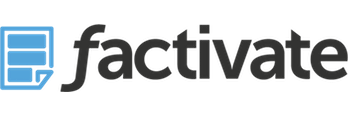Real Time Triggers to Changes in Cells
Factivate's Spreadsheet actions monitor your spreadsheet cells to trigger certain actions whenever a condition is met (i.e. if cell C1 > 100). Adding an action requires:
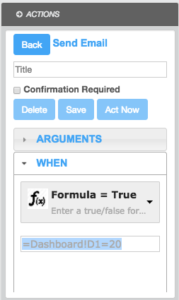
1. A title for the Action
2. ARGUMENTS - consider this section the *required pieces that are necessary for an action to be completed. If you're sending an email, for example, you need to write a subject, message, recipient email address and source email address.
3. CONDITIONS "WHEN" - this is where you specify the "WHEN" you want the trigger/action to take place. Think of it this way: When cell A1 is greater than 20, send me the email.
Understanding ACTION triggers
The WHEN condition gives you a drop down menu of options to help you specify when to trigger a spreadsheet action. Actions can be triggered on a number of ways:
- By formulas
- By time segment (weekly, monthly, yearly)
- By a time interval (by hour, minute, second) - example: every hour, trigger this action
- Whenever a specific cell is updated.
Below are some examples of when you would use each option:
Formula = True
This action is triggered whenever a spreadsheet formula indicates it to act: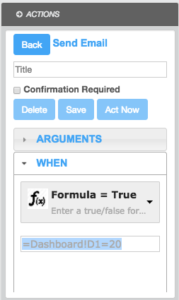
In this case, we are saying that whenever cell D1 on sheet Dashboard! = 20, then send an email.
Another way a majority of Factivate accounts use actions is through the use of the greater than (>) or less than (<) functions. For example:
=Dashboard!D1>20
In this example, Factivate will send an email when cell D1 on Dashboard! tab exceeds 20. These formula functions are especially useful if you are trying to control spending or inventory in real time.
Weekly, Monthly, Yearly
This action is triggered whenever a day/month/or year passes:
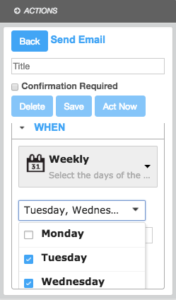 In this case, we are telling our spreadsheet to conduct that action every Tuesday and Wednesday of every week. Note that you can also specify the time when you want the trigger to take place (i.e. 8am EST)
In this case, we are telling our spreadsheet to conduct that action every Tuesday and Wednesday of every week. Note that you can also specify the time when you want the trigger to take place (i.e. 8am EST)
In this example, Factivate will send an email every Tuesday and Wednesday.
These type of formula actions are useful if you want to send a reminder every week to your team to review KPIs before the meeting, or even if you want to tell your client his/her report has been updated and is available for their review.
INTERVAL
This action is triggered whenever an interval of time passes (Days, Hours, Minutes, Seconds):
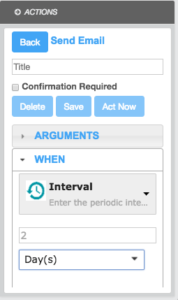 In this case, the spreadsheet will send an email every 2 days, regardless of formula/cell/or changes in the spreadsheet.
In this case, the spreadsheet will send an email every 2 days, regardless of formula/cell/or changes in the spreadsheet.
One way in which Factivate users employ the interval action is by sending an email to a user every day to remind them of reviewing their KPIs.
ON CELL UPDATE
This action is triggered whenever a a cell update happens. It does not matter if it's updated manually or automatically. 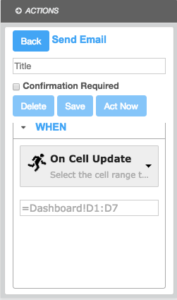
In this case, you want to monitor all cells D1 through D7 for any changes. If another user manually changes that number or if the result changes, you will receive an email.
In this example, Factivate will send an email whenever any cell(s) from D1 to D7 on the Dashboard tab change. These formula functions are especially useful if you have pricing assumptions/numbers that you need to control and ensure that they're not changed after you share your file with other people.